-
Google Classroom Information
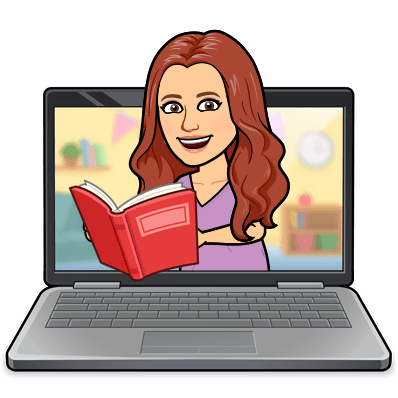
- All students will receive an invitation to join my 2nd grade Google classroom.
-
To log into Google Classroom, please follow the steps below:
1. Open a window in Google Chrome.
2. In the top right hand corner of the browser, you should see a 3x3 array. This is Google app. Click on this.
3. If you are not already signed in, click on the “account” icon to sign in with your child’s Riverside email and password. Their email is their log in information – first 3 letters of their last name, first 3 letters of their first name, and the number 35 – and the “@riversidesd.com" after. Their password is “Rsd” and their lunch number.
4. Once signed in, go back to those dots and click on “Classroom.”
5. Click on the box for my 2nd grade class. If it is the first time that you are logging in, you will have to first select “join.”
6. Once in the Google Classroom, click on the word “Classwork.” It is located at the top of the screen, directly in the middle. Click on the assignment you would like to work on (it will expand to view the directions). At the bottom of the expanded screen, click on view assignment.
Did you know there is a Google Classroom app available through the App Store for Apple devices and Google Play for other devices? It makes navigating the virtual classrooms easier and faster! Download the FREE app from the App Store or Google Play from the link below.
https://apps.apple.com/us/app/google-classroom/id924620788
https://play.google.com/store/apps/details?id=com.google.android.apps.classroom&hl=en_US

